Old Eltham Courthouse
| [bws_pdfprint display=”print”] |
This page is effectively a collation of the various guidance about the venue which has been sent out to the relevant tutors.
 Location and access
Location and access
On Brougham Street, near the corner with Main Road, Eltham (click this hyperlink for a map).
The courthouse building has two parts, the courthouse itself, which we don’t use and don’t have access to, and the classroom to the rear of the building, which is where all of our classes take place.
Our classroom is accessed via Brougham Street: enter via the car park, then up the ramp and then in the door. Parking is available in the car park or, if that is full, on Brougham Street.
For those who find the entrance of the car park too steep, walk up to Main Road and up the path down the side of the courthouse to the start of the ramp.

 Access to the inside of the building is via a key in a key safe which is located at the start of the ramp. Email our Course Coordinator for the code to the key safe.
Access to the inside of the building is via a key in a key safe which is located at the start of the ramp. Email our Course Coordinator for the code to the key safe.
There are two keys. The blue key opens both the main door and the fire door (the fire door only needs to be used if the main door gets jammed). The orange key is for the toilets.
We have no access to the courthouse itself. Indeed, the door between the courthouse and our classroom is now kept locked and we don’t have a key.
Summary
- Parking: the car park is for our use. In addition, parking on Brougham Street is unregulated.
- Audiovisual equipment: the equipment is all built in.
- Cleaning: we are now responsible for all cleaning in both the classroom and the kitchen.
- Rubbish: we are responsible for managing the rubbish.
- Wifi: there is a 24/7 wireless network.
- Dvd player: there is a portable dvd player on the trolley which can be plugged into the HDMI connection on the wall.
- Printer: there is a printer for use by tutors.
- Air purifier: there is a air purifier for classes that wish to use it.
- Defibrillator: our fully automated standard model.
- Tea, coffee and biscuits: the kitchen volunteers will provision the kitchen.
- Keys: if you are not the last class of the day, hand the keys onto the next tutor.
Checklist for the first tutor of the day
- Turn on the hot water.
- Turn on the air conditioner (if required).
Checklist for the last tutor of the day
- Turn off the hot water.
- Turn off the lights, overhead projector, printer and air conditioner.
- Plug in the vacuum cleaner (in kitchen).
- Ensure that the toilet door and main door are both securely locked when leaving.
- Return the keys to the key safe.
- Turn off the air-conditioner (if required).
Audiovisual equipment

 The projector and speakers are built into the ceiling. The screen is built into the wall.
The projector and speakers are built into the ceiling. The screen is built into the wall.
The projector is turned on using the power button on an Epson remote, which is kept on the trolley.
The project and speakers are accessed via a HDMI connection on the wall.
Cleaning
We are now responsible for all cleaning in both the classroom and the kitchen. Council cleaners will continue to clean the toilets.
Cleaning equipment is provided in the cupboard, the kitchen or toilet block:
- All classes must wash, dry and replace any dishes used. Use hot soapy water.
- If there is any spillage, desks should be wiped and floors washed or vacuumed.
- Please empty vacuum cleaner after each use.
Rubbish
The two bins alternate – red (landfill) one week, yellow (recycle) the following week. Read the notice to see which bin is due to go out.
Please recycle thoughtfully – no soft plastic, no milk cartons, etc. Read the notice for more details.
Mondays (Jazz Group): please empty the bins in the classroom before putting the bin in the street. Do not put plastic bin liner in the recycle bin.
Tuesdays: all members are asked to check if the bin is empty and to return it to the toilet block. (French class to check that bin has been brought in.)
The network
There is a permanent 24/7 wireless network which connects to the Internet. Its name is ‘U3A’. Email our Course Coordinator for the password.
 The network is controlled by something called a modem/router. Unless something isn’t working, you don’t need to know what this looks like nor where it is. But if, for some reason, you do, it is a small black box around 4 cm wide which is on the trolley (see picture right).
The network is controlled by something called a modem/router. Unless something isn’t working, you don’t need to know what this looks like nor where it is. But if, for some reason, you do, it is a small black box around 4 cm wide which is on the trolley (see picture right).
After prolonged non-use, the modem/router sometimes switches itself off and this manifests itself in the network ‘U3A’ not appearing on your list of wireless networks. If this happens, you can switch it back on by pressing the power button on the front right of the modem/router (marked by a red circle in the picture). Ditto if you can connect to the network but it doesn’t connect to the Internet. If short pressing the power button does not resolve your issue, you can reboot the modem by long pressing the power button.
If this does not resolve the issue, you can reboot the modem by long pressing the power button.
Any problems, ring Guy on 0411 520 850.
The printer
The Epson printer formerly located at the Eltham Pavilion is in the kitchen. There is spare paper and ink stored in the cupboard beside the printer.
- The purpose of the printer is to allow tutors to make copies of documents and the main way that it does so is by scanning and then printing.
- To do this choose the “copy” function and follow the menu prompts to set the number of copies required.
- This printer will double side your copies to save paper if you choose the “1 sided to 2 sided” option” . Please be aware that the automatic document feed is not working and the source document must be placed on the glass to copy.
- If you are printing from a coloured original but do not need your copies to be coloured please choose the “black” option to save on inks.
- If you notice that the ink level is low or paper has run out in the store cupboard or the printer is malfunctioning in some other way, please contact the office (0468 300 764 or office@nillumbiku3a.org.au). If you need urgent assistance please call Karen on 0425 243 815. There is no routine office support at the courthouse so we rely on users to advise us if there is a problem with equipment.
- In addition, you can make copies from images on a usb stick, or from files (images or pdf documents) on a smartphone, or from files on a laptop if you are familiar with these processes.
Air purifier
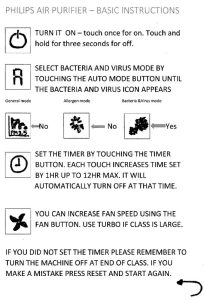
The air purifier is for use by those classes that want to use it.
The instructions are given in the graphic right, with the full manual being pinned to the wall nearby.
Note that the ‘auto’ setting is not sufficient; rather, when you switch it on, you should turn it to the ‘bacteria and virus’ setting.
Note also that the machine was developed for staphylococcus albus and influenza A (H1N1) and has not (yet) been tested with coronavirus.
The defibrillator

 The defibrillator is mounted on the wall at the opposite end of the room to the door.
The defibrillator is mounted on the wall at the opposite end of the room to the door.
The latest information about our defibrillators can always be found on our defibrillators’ page.
